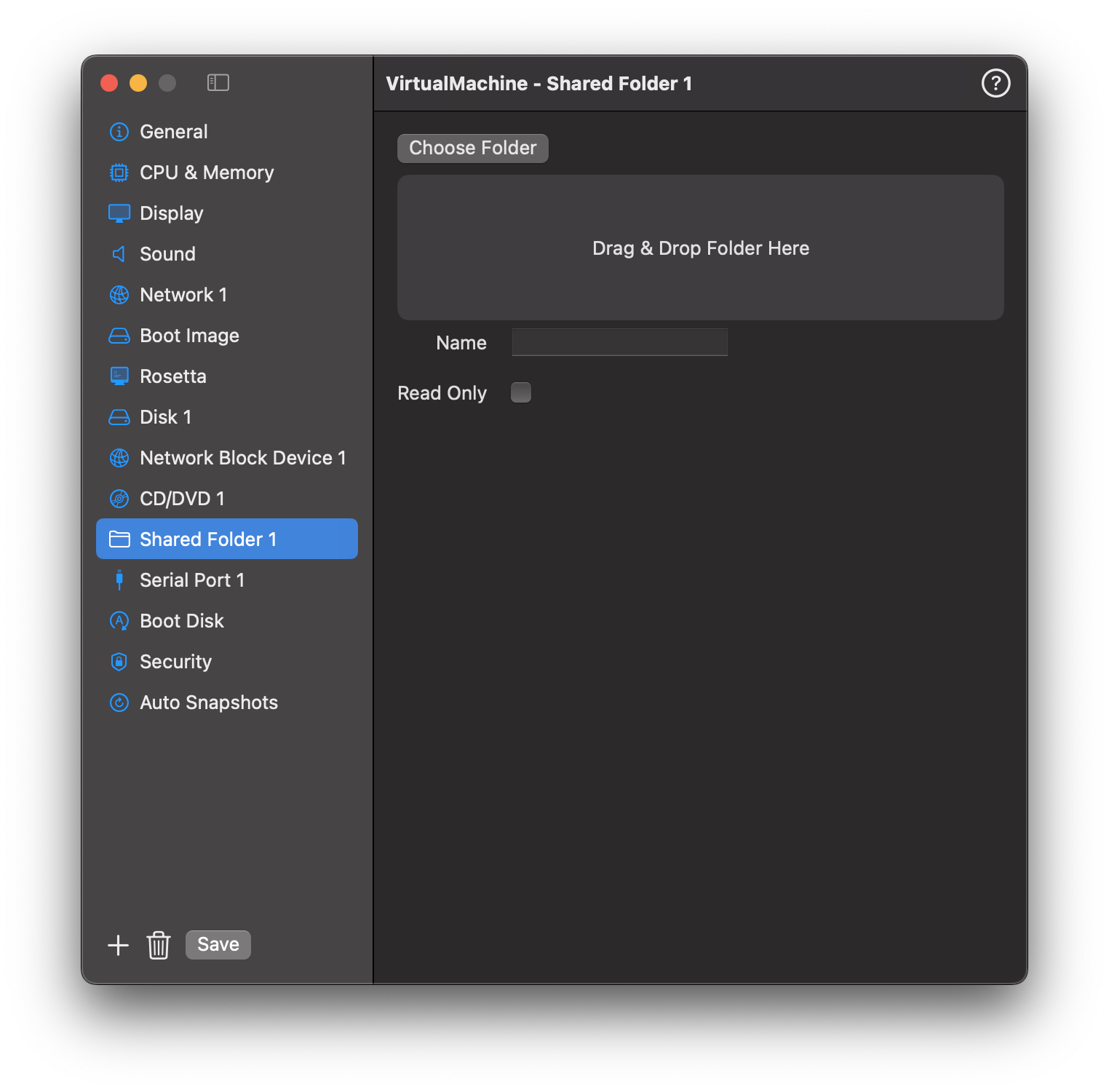Shared Folder
Mount host directories inside the guest operating system.
📸 Screenshot:
Fields
- Add Folder: Choose a directory on the host to share.
- Mount Name: Custom name to appear inside the guest.
- Read-Only: Toggle to prevent writes from the guest.
📝 Note: Requires guest support for VirtIO-FS or related drivers.
Mounting in macOS Guests
From maxOS 13+, the shared folders are automatically mounted in the guest.
Mounting in Linux Guests
To access a shared folder from your Linux guest, VirtualProg uses VirtioFS. This allows seamless integration between the macOS host and Linux guest environments.
Prerequisites
- Your Linux guest must support
virtiofs(most modern distributions do).
Mount Command
To mount the shared folder (e.g., with the share name macOS), run:
- Replace
macOSwith your configured Share Name, in VirtualProg Settings, if different. - Make sure the target mount directory (e.g.,
/mnt/mac) exists:
Once mounted, you will have full access (read/write or read-only, depending on your VirtualProg configuration) to the files from the host.
💡 You can configure the mount to occur automatically on boot using
/etc/fstab, but ensurevirtiofsis supported by your init system.