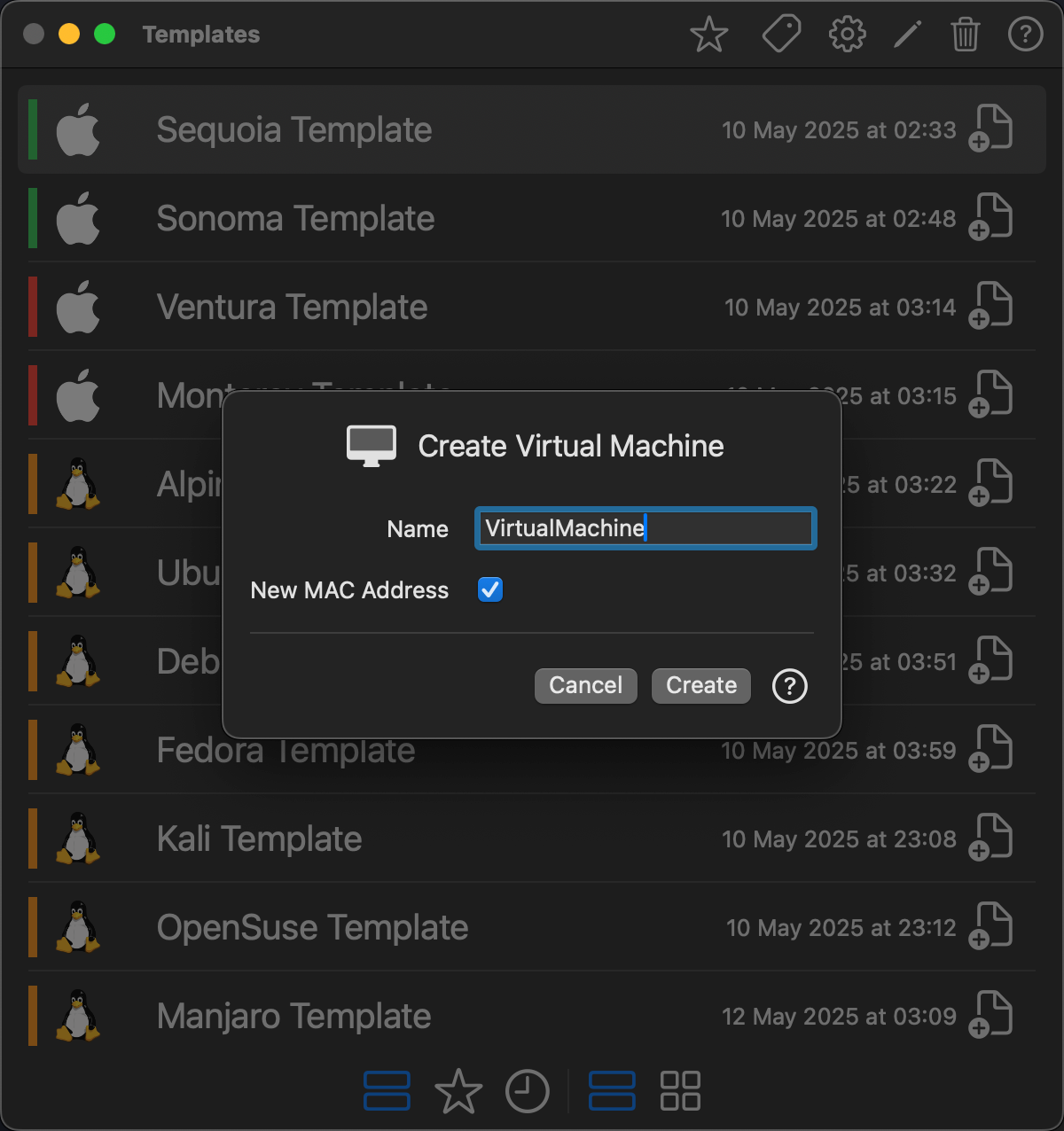Create Virtual Machine from Template
VirtualProg allows you to easily create a new virtual machine based on a previously saved template.
📸 Screenshot:
🚀 How to Access
You can open the Create Virtual Machine dialog in two ways:
- From the Templates window by clicking the ➕ icon on the template item.
- From the context menu of any template by selecting Create Virtual Machine.
🖥 Dialog Options
Name
Set the name of the new virtual machine. This name will be used as the identifier and folder name for the VM.
New MAC Address
When this option is enabled (✅ by default), a new MAC address is generated for the virtual machine’s network adapter.
Uncheck it if you want to preserve the original MAC address from the template.
💾 After Creation
Once created, the new virtual machine will appear in the Control Center. You can configure it further before launching, if needed.
💡 Tip: This feature is ideal for setting up repeatable VM environments for testing, development, or deployment.