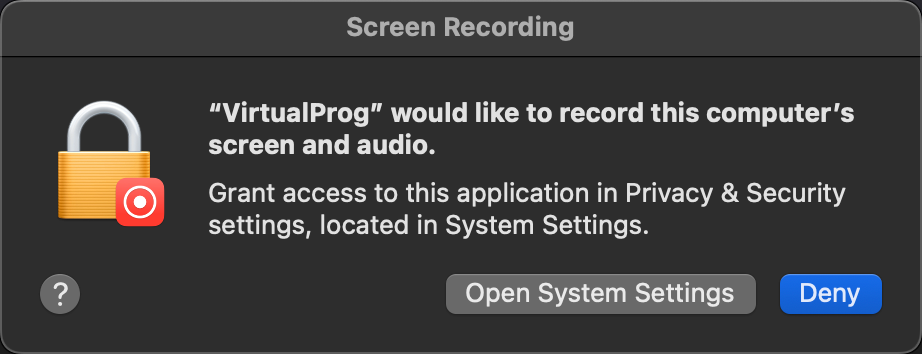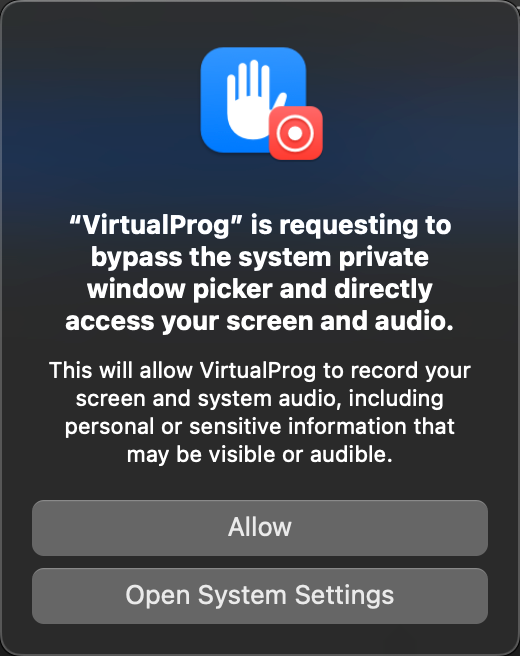Application Settings
The Settings window in VirtualProg allows you to configure global application preferences, including virtual machine storage, shared folders, appearance, and system behaviors.
📸 Screenshot:
🗂 Storage Path
Choose where VirtualProg stores all your virtual machines:
- Choose Folder: Select a custom folder as your VM storage location.
- Drag & Drop Folder: Alternatively, drag a folder into this area to set it.
- The Selected Item field below confirms the active storage path.
All VMs, snapshots, templates, and restore images are saved here.
📁 VirtIO Shared Folder Mount
Define the mount name that will be used inside Linux guests when VirtIO folder sharing is enabled.
- This name (e.g.,
macOS) is required when mounting the shared folder with VirtioFS. - Example command in Linux guest:
🎨 Appearance
Choose your preferred user interface theme:
- System: Follows the system appearance (Light or Dark).
- Light: Forces a light mode appearance.
- Dark: Forces a dark mode appearance.
🎥 Modern ScreenCapture
VirtualProg now supports a more reliable and efficient screen recording method using macOS ScreenCaptureKit (macOS 13+). This option ensures better compatibility and performance when recording VirtualProg's interface.
✅ Enabling Modern ScreenCapture
To activate this feature:
- Enable the Modern ScreenCapture checkbox in the settings.
- A macOS system prompt will appear requesting permission for VirtualProg to record your screen and audio.
- Grant screen recording access to VirtualProg by navigating to:
System Settings → Privacy & Security → Screen Recording
- After giving access, return to VirtualProg, re-enable the checkbox, and click the Test button.
📸 Screenshot:
🧪 Testing Screen Access
When you click the Test button:
-
macOS will display a System Private Window Picker prompt requesting permission for VirtualProg to bypass the system's standard picker and directly access your screen.
-
Allowing this is essential for Modern ScreenCapture to function.
📸 Screenshot:
ℹ️ Important Notes
- Only VirtualProg windows are recorded. No other apps or parts of the screen are captured.
- If the test is successful, a confirmation message will appear.
- If the test fails:
- Disable the checkbox.
- Re-enable it.
- Repeat the process.
This screen recording method is designed to integrate securely with macOS privacy standards while offering seamless capture support for VirtualProg.
🧭 Minimize on Control Center Close
When enabled, clicking the close button in the Control Center window title bar will minimize the window instead of quitting VirtualProg. This helps keep VirtualProg running in the background while keeping your workspace tidy.
🔍 Spotlight Indexing
When enabled, VirtualProg will automatically index all your virtual machine names in macOS Spotlight.
This allows you to quickly search and launch virtual machines directly from Spotlight by typing their names.
When disabled, all previously indexed virtual machines will be removed from Spotlight to keep your system index clean.
⚙️ Preferences & Behavior
Enable or disable various features:
- Notifications: Display system notifications for virtual machine events.
- Favorites: Mark VMs, templates, or snapshots as favorites for quick access.
- Screenshot Background: Use a VM screenshot as the background image.
- Tag Colors: Show or hide color-coded tags for VMs, snapshots, and templates.
- Launch at Login: Automatically launch VirtualProg when the user logs into macOS.
- Menu Bar Icon: Display the VirtualProg icon in the macOS menu bar.
- Logs: Enable logging of VM activity. Logs can be accessed from the Help menu.
- Max Log Size (MB): Defines the maximum size of the log and dashboard log files. When this limit is reached, the log file is cleared and recreated.
💡 Changes here affect how VirtualProg behaves and presents across all virtual machines.
💬 Leave a Review
You can share your feedback or rate VirtualProg on the Mac App Store by clicking Leave a Review.
Your feedback helps improve future versions of VirtualProg and supports ongoing development.
If you enjoy using the app, consider leaving a positive review — it makes a big difference!