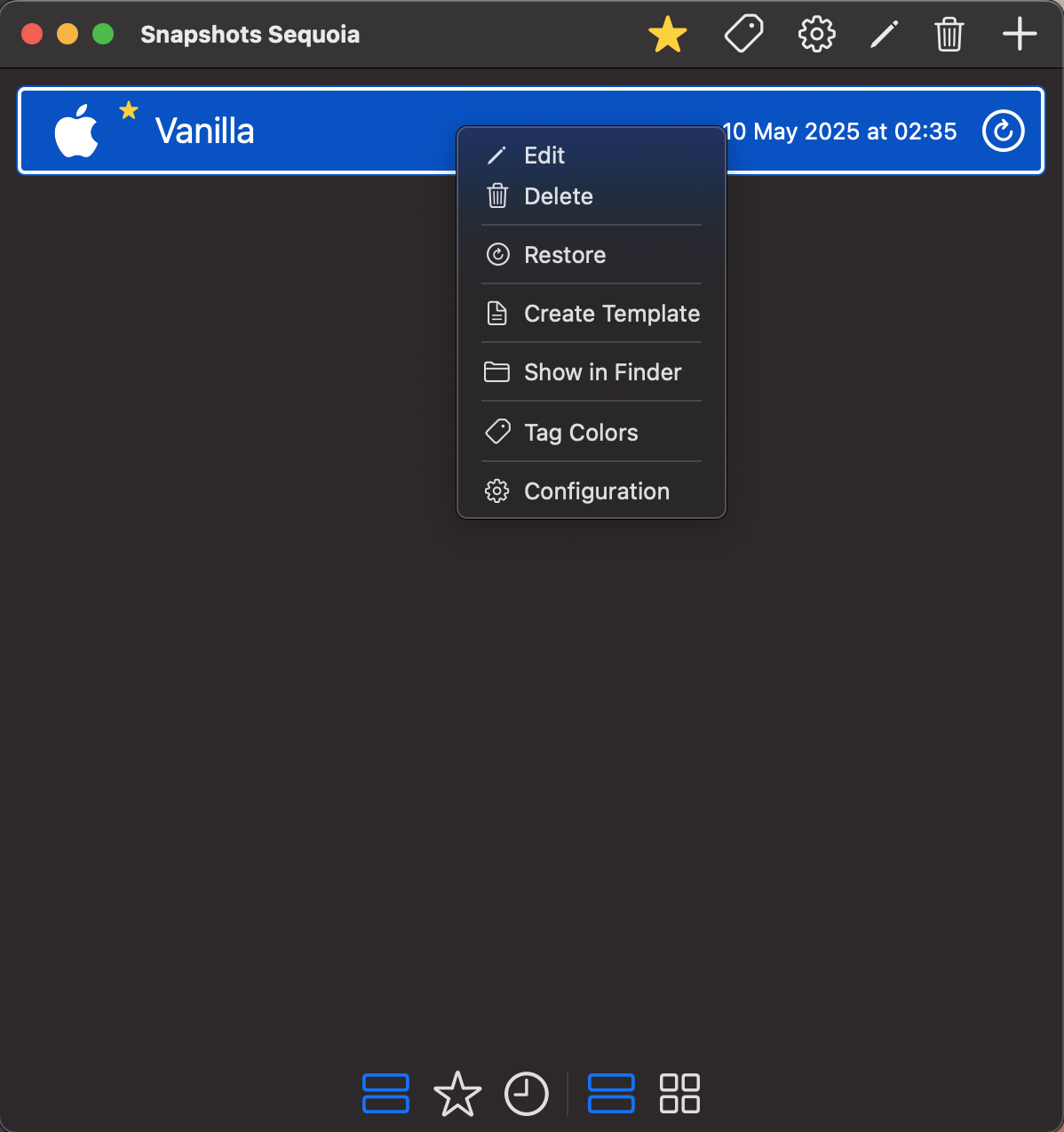Snapshots
The Snapshots window displays and manages all snapshots associated with a selected virtual machine in VirtualProg.
📸 Screenshot:
Snapshots allow you to capture the full state of a virtual machine at a given point in time. You can restore or create a template from any snapshot—ideal for testing, backup, or rollback.
Access
You can open the Snapshots window by selecting a VM in the Control Center and clicking the Snapshots icon in the toolbar.
🔝 Top Toolbar
From left to right:

-
★ Favorites
Mark or unmark a snapshot as a favorite. -
🏷 Tag Colors
Assign or remove a color tag to help visually organize snapshots. -
⚙️ Configuration
View the configuration associated with the selected snapshot (read-only). -
✏️ Edit
Edit the snapshot's name and notes. -
🗑 Delete
Permanently delete the selected snapshot. -
➕Take Snapshot
Create a new snapshot of the current state of the selected virtual machine. -
❓ Help
Snapshots Help
🖱️ Right-Click Context Menu
- Edit: Rename the snapshot or update notes.
- Delete: Delete the selected snapshot.
- Restore: Revert the virtual machine to this snapshot's state.
- Create Template: Save this snapshot as a reusable VM template.
- Show in Finder: Open the snapshot's location in Finder.
- Tag Colors: Apply or remove a color tag.
- Configuration: View the configuration of the snapshot.
Snapshot List Items
Each snapshot entry displays its name, icon (based on OS), and timestamp of creation.
- On the right side of each snapshot item, there is a Restore button 🔄. Clicking this will revert the VM to the state captured in that snapshot.
⬇️ Bottom Toolbar
From left to right:

- 📄 All – Show all Snapshots
- ⭐ Favorites – Show only favorites
- 🕘 Recent – Show recently used Snapshots
- 📃 List View – Display in a vertical list
- 🧩 Grid View – Display in a grid layout
💡 Snapshots provide a convenient and reliable way to test, iterate, and recover without losing progress.