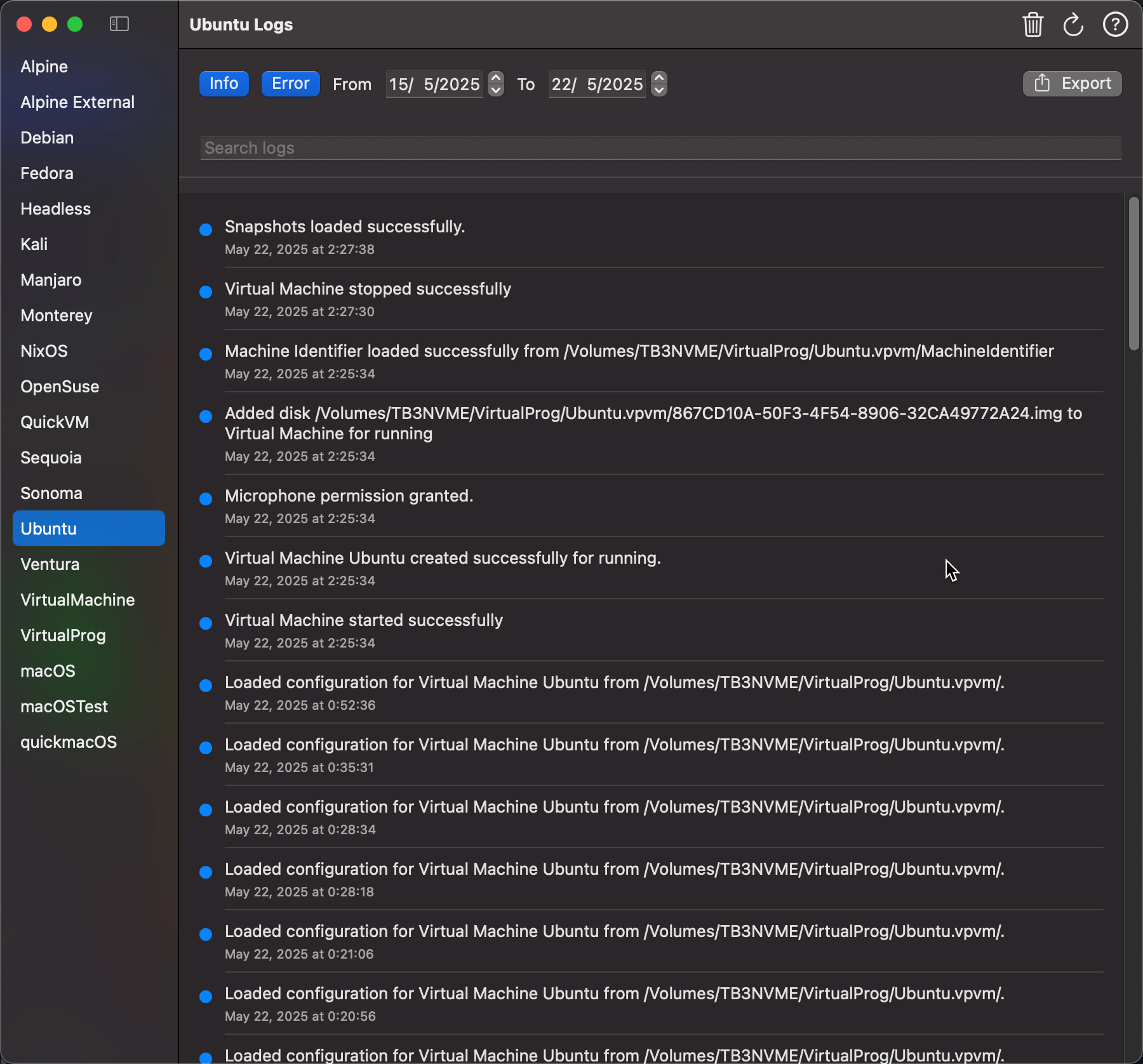Log Viewer
The Log Viewer in VirtualProg allows you to inspect and manage logs generated by virtual machines. It helps monitor events, troubleshoot issues, and keep a history of VM activity.
📸 Screenshot:
📁 Accessing Logs
To open the log viewer: - Go to the macOS menu: Help → Logs
Ensure that logging is enabled in your preferences.
👉 See Settings to enable logging.
🔍 Interface Overview
Sidebar – Virtual Machine List
- The left-hand pane lists all your configured virtual machines.
- Select any VM to view its associated logs.
Top Toolbar
- 🗑 Delete Logs: Remove logs for the selected VM.
- 🔄 Refresh: Reload the latest logs.
- 📤 Export: Save a filtered set of logs to file.
- ❓ Help: Log Viewer Help
📅 Log Filtering
- Info / Error Buttons: Toggle to view either informational messages or error messages.
- Date Range Selector: Use the date pickers to filter logs within a specific time frame.
- Search Field: Find specific entries using keywords.
🧹 Global Log Cleanup
To clear all logs across all VMs: - Go to Help → Clear Logs from the macOS menu.
💡 Log Viewer is a powerful tool to audit VM lifecycle events, review errors, and maintain clean diagnostics across your virtual environments.